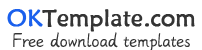Location:Home > JS special effects code

svg click on the ugly egg to push to the animation
Click the ugly egg to push to the animation implemented by svg+jquery, with an eye following effect.
svg+canvas canvas track effects
svg+canvas canvas track special effect code, mouse follow special effect
SVG color vortex CSS3 animation effects
SVG color-changing vortex CSS3 animation special effect is an animation special effect based on svg drawing color-changing vortex background
svg write notes icon animation effects
svg+js code to realize the special effects of writing notes icon animation
svg draw baby love animation
Use svg code to draw baby, baby style, love animation.
Pure CSS3 beautify checkbox Checkbox style
Use pure css3 to achieve a very beautiful check box radio button switch effect.
Several creative Toggles animation buttons
Several creative Toggles animation buttons, CSS3 filter switch button.
jQuery step dot connection progress effect
The jQuery effect of step-by-step information submission is very good. When there is too much information, the user can fill in the information in multiple steps. The step-by-step is the style of connecting the dots. The style of the steps that have been submitted will be rewritten. It's a bit like a road map in a subway car connected by dots.
Bootstrap elements beautify the checkbox style
The code to beautify the checkbox style, use bootstrap to beautify the form elements
CSS3 change the style of Checkbox and Radiobox buttons
CSS3 can create a very beautiful user form. Today we will use CSS3 to beautify the Checkbox checkboxes and Radiobox radio buttons. The principle of CSS3 beautifying Checkbox and Radiobox is very simple. Create a new checkbox and radiobox on the page and give them the default label to display text, then hide the checkbox and radiobox, and then use CSS3 to beautify the label. In this way, we will customize it. Checkbox and radiobox are very fashionable.
CheckBox beautify button selected style
Use css3 to change the style of CheckBox checkbox and radios radio button to beautify the button selected style
Pure CSS star rating radio five-pointed star
The star scoring effect realized by pure CSS code can beautify the radio into a five-pointed star style.
2020 New Year special effects implemented by checkBox and radio
The 2020 New Year's special effects implemented by checkBox and radio, click will cause explosion effects.
Pure css3 Toggle toggle selection button
Pure css3 Toggle switch selection button, very creative three-dimensional effect filter button.
Flat login interface HTML template
Flat login interface HTML template, good login style.
Radio single selection animation special effects code
Radio single selection animation special effect code, when you click an option, the animation effect will appear when the selected effect is selected.
Black responsive login form HTML template
Black responsive login form HTML template
jQuery Fill in the form step by step plugin
The step-by-step form effect is commonly used when filling in information. The stepsForm multi-purpose step-by-step form has a variety of styles. Use jQuery code to verify that it is not empty to pass to the next step.
css hollow font full of effect
The css hollow font is full of effect, and the filling effect is triggered when the mouse hovers.
CSS3 expandable button menu material design Material Design
This is a cool material design style open menu button effect. There are seven different effects in this special effect. In each effect, a group of main menu buttons can be opened by clicking the main menu button. The animation effects of various opening sub menus are different. The first effect is that when you click the main menu button, the main menu button will move to the left, and the main menu button will appear in turn with the main menu button moving. The second effect is that after clicking the main menu button, a circular mask layer will appear, and the four sub menu buttons will appear in the upper, lower, left and right positions of the circular mask layer. The third effect is that after clicking the main menu button, the sub menu button will appear above the main menu button from bottom to top. The fourth effect is that after clicking the main menu button, the sub menu button will slide on both sides of the main menu button. The fifth effect is that after clicking the main menu button, the sub menu button will pop up from the position of the main menu button and appear in turn. The sixth effect is that after clicking the main menu button, the sub menu buttons appear on both sides of the main menu button, and then rotate 360 degrees around the main menu button. The seventh effect is to click the main menu button, four sub menu buttons appear in turn, around the main menu button